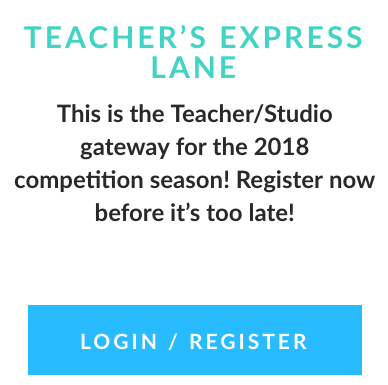
Create an Account
To register for Showstopper Competitions, you will need an account! To create an account, go to goshowstopper.com and click ![]() in the top right corner of the screen. From there, you will want to create an account through the “Teacher’s Express Lane.”*
in the top right corner of the screen. From there, you will want to create an account through the “Teacher’s Express Lane.”*
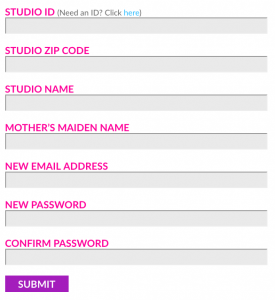
Once you are in Teacher’s Express Lane, click ![]() under the login button. This will take you to the registration page. Before you can register you will need a studio ID. To get a Studio ID click
under the login button. This will take you to the registration page. Before you can register you will need a studio ID. To get a Studio ID click![]() above the STUDIO ID box in the form. You will then be taken to the Studio ID Request Form. Fill this out with your studio’s information and submit it. Once it has been accepted, we will send your Studio ID!
above the STUDIO ID box in the form. You will then be taken to the Studio ID Request Form. Fill this out with your studio’s information and submit it. Once it has been accepted, we will send your Studio ID!
After you receive your Studio ID, you can create your Teacher’s Express Lane account. Go into Teacher’s Express Lane, click ![]() under the login button. Then fill out the registration form with your information and Studio ID to create your account.
under the login button. Then fill out the registration form with your information and Studio ID to create your account.
*Keep in mind that only Studio teachers and owners can register dancers for competitions. We do not accept independent dancers that are not with a studio. Only dancers with a studio can compete.
Register
Once you have a Teacher’s Express Lane account, you can then begin to register for competitions!
Add Dancers
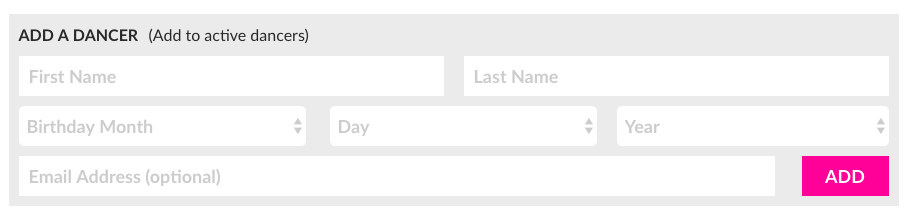 In the Teacher’s Express Lane, you will see a number of options on the left side of the screen that will take you to different parts of the registration process. The first and most important is the “DANCERS” page. This page is where you will add and remove dancers that are active in your studio. You can add dancers one by one through the dialogue on the right, or you can click
In the Teacher’s Express Lane, you will see a number of options on the left side of the screen that will take you to different parts of the registration process. The first and most important is the “DANCERS” page. This page is where you will add and remove dancers that are active in your studio. You can add dancers one by one through the dialogue on the right, or you can click ![]() and upload an Excel sheet with all of your dancers and their information to add them all at once.*
and upload an Excel sheet with all of your dancers and their information to add them all at once.*
Make sure to add all of your active dancers because this list will be used to put together the lists of dancers in each routine you register. Once dancers are added, they will appear above the ADD A DANCER form in your Active Dancers list (this list can be updated at any time).
*If you choose to use an Excel sheet, the columns must be in this order: Last Name, First Name, Birthday, Email Address (optional).
Choose a Competition
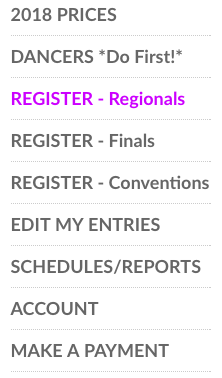 After you add your active dancers, it is time to pick a competition. To do this, you will choose either “REGISTER – Regionals” from the navigation panel on the left. Clicking this will take you to a page with a complete schedule for the season’s Regionals competitions. To register, simply click
After you add your active dancers, it is time to pick a competition. To do this, you will choose either “REGISTER – Regionals” from the navigation panel on the left. Clicking this will take you to a page with a complete schedule for the season’s Regionals competitions. To register, simply click ![]() to the left of the competition date you want to register for to move on to the next step.
to the left of the competition date you want to register for to move on to the next step.
Don’t forget that you can register for more than one Regional Competition! However, you can only attend one Finals.
Add Routines
Clicking Register will take you the second part of the registration process for each competition – building your routines. On this page, you will add the name of your routine, the size of the group performing, the competition level, and the category.
It is important to register as early as possible for competitions to ensure that you will have a spot. You will have a spot in the competition once registered regardless or whether or not your details are completed or payment processed. Because of this, when you register, you will simply want to fill out all of the information even if you do not know the name of your routine or whether dancers will or will not be able to attend. This information can be edited later.
When you register, if you do not know your routine name yet, enter a title that will help you know what routine you are referring to, so you can replace it with the proper title later. For instance, if you are registering a jazz routine with no name, enter “Jazz Routine” into the registration information for that routine. Remember that whatever you put in your registration information will be printed in the competition schedule once the registration deadline has passed.
Name Guidelines
When you enter your routine name in Teacher’s Express Lane, it is important that you don’t put the title in all caps. Remember, how you enter it when you register is how it will appear in the program book (ie. Cell Block Tango, not CELL BLOCK TANGO).
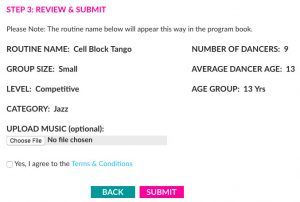
Confirm and Submit
Once all of your routine information is in Teacher’s Express Lane, you will be able to see all of your information laid out for you to confirm. The confirmation page will also tell you the average age of the dancers in your routine and the age group that your routine is in as well as the cost for registering that routine. Check over all of this information, upload your music if you already have it, and submit. Once your routine has been submitted, you are registered for the competition you selected!
Make Changes
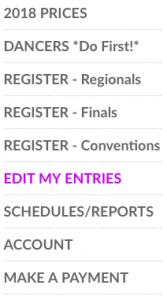
It’s a good idea to complete your routine information as much as possible when you register, but don’t worry about being perfect because you can go back into Teacher’s Express Lane any time up to the registration deadline for that competition. To edit your entries (this includes changing all of the routines details including the name of the routine and adding/removing dancers), click “EDIT MY ENTRIES” on the left side of the screen.
Find the routine you want to change and click ![]() . This will take you to a page that shows all of the entry’s details and gives you access to important links you will need later like personal schedules and judges’ critiques. To edit, scroll all the way to the bottom and click edit.
. This will take you to a page that shows all of the entry’s details and gives you access to important links you will need later like personal schedules and judges’ critiques. To edit, scroll all the way to the bottom and click edit.
Add Dancers
When you are editing routine details, if you need to add dancers, first make sure that all dancers you need are entered in your list of active dancers. If they are, then you will go to the EDIT MY ENTRIES page and find the routine you want to edit. This will bring up the same screen you used to create the entry. To add or remove dancers, just use the arrows to migrate dancers in and out of the routine until you are done.
Change Routine Names
It is important to make sure that you have the correct routine name before you come to the competition. The name that is in the entry when registration closes is the name that will appear printed in the competition schedule and be used to announce the routine during the competition. Go to the EDIT MY ENTRIES page and find the routine you want to edit. To change the routine name, just delete the name currently in that dialogue and type in the new one.
Add Music
It’s hard to dance without music! If you are going to upload the music for your routine, make sure to upload it at least THREE days before the competition. To do this, all you have to do is go to the EDIT MY ENTRIES page, select the routine you want to edit, and, under “BEFORE COMPETITION” click UPLOAD/LISTEN TO MUSIC. From there, you can select and upload the file for your routine. Don’t forget to make sure that your music is Showstopper appropriate!
Payment
After you register, you have until the registration deadline to submit payment for your registration. To make a full or partial payment at any time between your registration and the registration deadline, click “MAKE A PAYMENT” on the left side of the screen. From there, select ![]() under the entry that you want to make a payment for. Then, enter the information for your credit card or electronic check!
under the entry that you want to make a payment for. Then, enter the information for your credit card or electronic check!